ThePrimeagen
terminal

Fly through code faster than you thought possible using VIM! You’ll learn the basics of editing and even know how to exit VIM. Go deeper with navigation, macros, registers, find, and replaces. Then edit your vimrc plugins along with quickfix lists. Lastly, see ThePrimeagen demonstrate his ideal VIM workflow.
This course and others like it are available as part of our Frontend Masters video subscription.
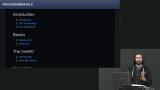
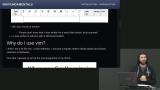
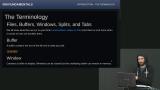
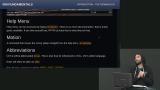
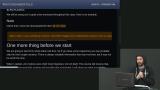
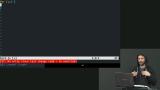
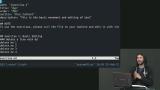



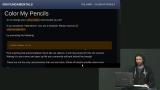
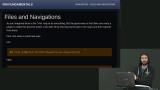

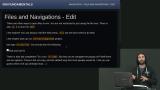

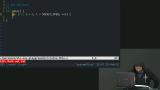

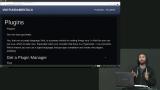

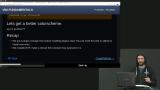
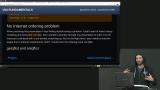
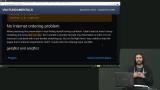
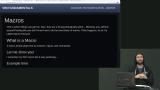
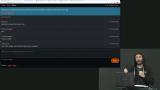
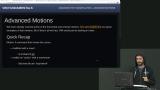


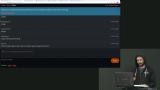
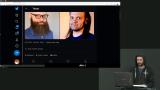


I watched the ThePrimeagen’s vim videos on FrontendMasters. Now I use VS Code and Zed in vim mode.

Babátúndé Adéyẹmí
codingpop
ThePrimeagen pulled me in to the dark side. I'm embarking on the journey to learn VIM 🫢. This is what happens if you watch Frontend Masters instead of Netfilx.

Juris Zemītis
ZemitisJuris