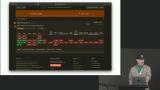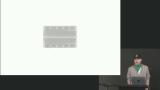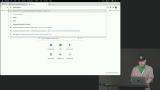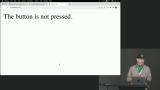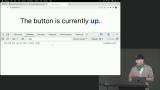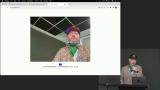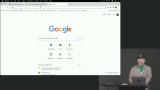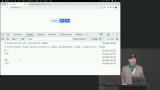Steve Kinney
Temporal
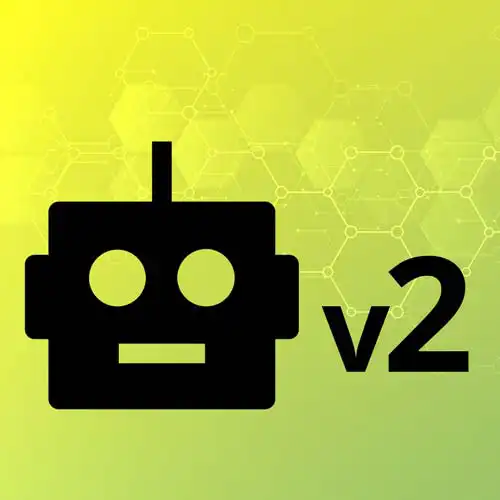
Explore the joy of hardware hacking and bringing your JavaScript skills to the physical world. Learn the Arduino platform, from wiring up LEDs, buttons, and various sensors. Manipulate your creations with web sockets and fetch requests while harnessing real-time data from the outside world sensor data. Tie the physical and digital worlds together, and see what's possible with hardware and JavaScript!
This course and others like it are available as part of our Frontend Masters video subscription.