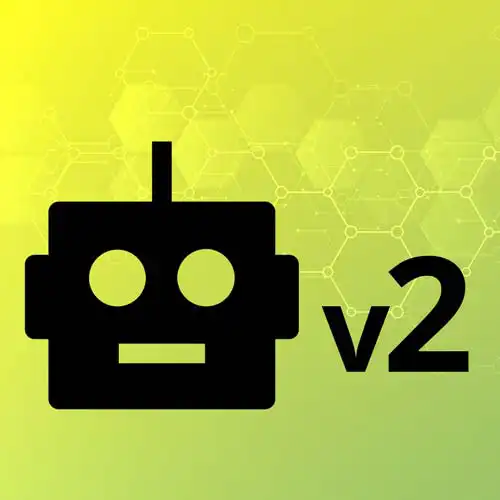
Lesson Description
The "Wiring a Circuit to the Breadboard" Lesson is part of the full, Hardware with Arduino & JavaScript course featured in this preview video. Here's what you'd learn in this lesson:
Steve introduces the breadboard, which allows circuits to be wired without soldering. They are helpful for prototyping. Students are then instructed to wire a single LED and resistor to the breadboard. Use the wiring diagram linked below.
Transcript from the "Wiring a Circuit to the Breadboard" Lesson
[00:00:00]
>> So for this first one, we're gonna pull out a few things. The 220 ohm resistor, some wires, and an LED. And we're also gonna use this thing called a breadboard. The breadboard gets its name because people originally just used breadboards, the boards that you put bread on, [LAUGH] to wire out their circuits.
[00:00:20]
Because, yes, for a lot of these diagrams, you're gonna see later, I use this app called Fritzing where you can develop the circuit and you can literally have them print you little boards that you can put all the components into, right? But generally speaking, before you figure out if your circuit works, you probably don't wanna pull out a soldering iron, right?
[00:00:42]
I mean, maybe you do, I don't, all right? And so a lot of times you wanna prototype just by kinda putting some stuff together, see if it works. And once you have your amazing circuit that you're ready to mass-produce, then you can go ahead and do it. We will not be using actual breadboards, we're gonna use this thing called a breadboard.
[00:00:59]
And you'll see that it has lots of little holes, and there's some rhyme or reason to those holes. So along the top, those are all connected, right, on the kind of those tops and bottom two rows. And it's a mirror image of itself, right? Those are all connected.
[00:01:16]
And the pluses and minuses don't actually, you can do whatever you want, right? You just need to know that they're connected. The pluses and minuses is to help you live a life that has some meaning and [LAUGH] structure to it. But if you wanna plug the negative into the plus and the positive into the negative, you do you, all right?
[00:01:38]
That's fine, but just know that they are connected. So you can plug your five volt into any one of those, and then it is available as if you connected two wires anywhere along that rail. Similarly, those are all connected. So you can plug the ground into any one of those.
[00:01:59]
If you need other components that also need to plug into the ground, you can plug it into any of the other spots in there, and that will also connect to the ground, right? So it's kinda like those are all wired, and those are all wired. And then along the actual, kind of then everything changes once you cross that little threshold right there.
[00:02:19]
Those are all connected as well kind of on a vertical or horizontal, depending on which way you've already entered the breadboard, but perpendicular to those other rails. So anything along the one, two, three, or four are connected as well. In the middle, there is that gap, so the connection stops, right?
[00:02:41]
But that's similar, everything is mirror image on the other side of it. So it's an easy way, so you're not sitting there and trying to crimp different wires together. You can just kinda plug two ends of the breadboard, plug another two ends where you need the other piece of it, and everything will work ideally as expected, right?
[00:03:00]
So I'll kinda have that ready to go as well. Let's take a look at the circuit that we're gonna build, and let's talk about it before we actually build it. So this is our LED circuit where we will go from pin 13. Yes, the same pin as a built-in LED.
[00:03:20]
We'll go from pin 13. We'll go into a 220 ohm resistor so that we do not burn out the LED. Have I tried it without the resistor? I have. Should you? Not in front of me. [LAUGH] At home, you do whatever you want. And then we go into the ground.
[00:03:39]
So because we only have one component, we don't need to go into those two rails, and then from the rails into the LED. Later on, we might very well do that. If you really want to as an extra credit thing, you are also welcome to. I'm not as well, I'm not going to.
[00:03:54]
There is probably a question on, I have a lot of colors of wires in these bags, right, do the colors matter? No, however, right, generally speaking, we think about black with ground and then red or whatever with the actual voltage coming through. You can use whatever color wire that you want.
[00:04:19]
This is kind of like guitar pedals where purple ones sound better. Right, they are not purple ones, but you can use whatever colors that you want. I would just, for my own sanity, use the darker ones for ground and the lighter ones for the actual positive part of that.
[00:04:36]
But you do you. So we're gonna put this circuit together, and then we're gonna basically run that same Arduino code. And ideally, we should see. And again, what LED you choose is up to you. I know there's a whole bunch of colors in there, you pick the one that makes you happiest.
[00:04:53]
I chose red, and honestly I don't feel like changing it now. So I'm gonna go with red. But if you really want to do the blue one or the yellow one, go for it. And the resistor, it doesn't have to be the 220-ish. Sometimes you can, depending on how bright you want it to be, but we're gonna stay with the standard kit here.
[00:05:17]
And I have this breadboard. And like I said before, everything on the kind of horizontal ones are connected as well. So what we can do is, we can go from pin 13. Right, and it's also on the side, which might be easier. I will say this, I think I said this during the break, you should unplug your board whenever you work with it.
[00:05:45]
As somebody who is just handling it, not unplugged. I was reminded on why that advice exists. Because otherwise, there's electricity, and sometimes that can get fun. Okay, so I plugged it into one of these holes, and like I said before, if you look at the circuit, it starts out by going into a resistor.
[00:06:09]
A resistor is a non-polarized component, which means it doesn't matter. You don't have to match the stripes, and that's using the three-band one. But I think this kit came with the five-band ones. It's kind of a mix of both kinds in there, so it might depend on you.
[00:06:22]
But I showed the previous picture of the blue ones. You can kind of color-code it in a second. And the nice part is that if you use too much of a resistor, one, maybe that wasn't enough electricity LED, but you will not break anything. And two, you'll know your code works, you'll still see the built-in one cuz that's also on pin 13.
[00:06:41]
So it's likely you are gonna be okay, but if you don't see anything, that's probably that we'll troubleshoot in a second. So I want to take the five volts, go into the resistor so I can kind of taper that out a little bit. And then I can go just one over.
[00:06:58]
I'll move my hands in a moment so we can kind of see. I'll bend this a little bit to make it a little more obvious. So I plugged in from pin 13 over into what looks like row 26. And I just bridged it over one, right? And then from there, I'm gonna go into my LED, again, we go from positive into negative.
[00:07:21]
So I'll go along that same rail. And one over again. And then finally, I will go from the negative end of that into the ground. If your circuit is not complete, it will not work. And we can plug that in as well. I'm gonna bend myself a little bit, mostly so it's easier for you to see, but also the diagram as well.
[00:07:55]
So you can see everything kind of there. And with that, the nice part is, as I said before, whatever code we wrote previously, it's still running on the board. So unless while I was talking and wiring simultaneously, I made a boo-boo, we should see it. And the same Arduino code that we had before should be lighting it on and off.
Learn Straight from the Experts Who Shape the Modern Web
- In-depth Courses
- Industry Leading Experts
- Learning Paths
- Live Interactive Workshops
