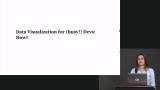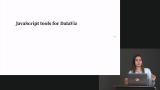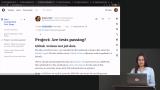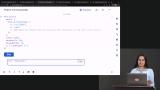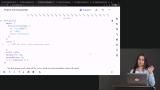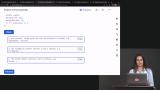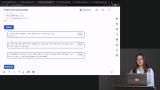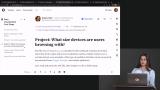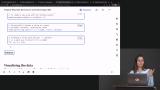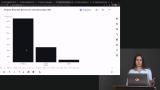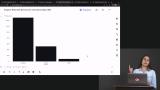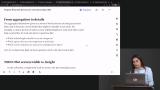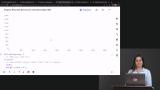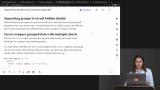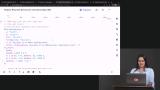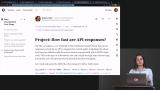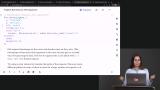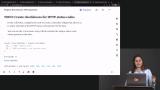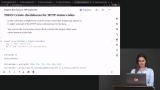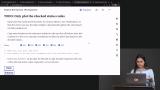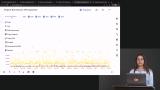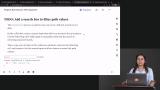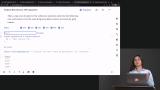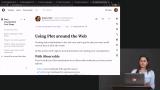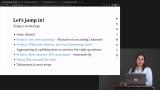Anjana Vakil
Software Engineer & Educator

Instead of staring at spreadsheets of data, you can turn that data into something visual and interactive! It allows you to explore and answer questions about the information quickly. In the course, you’ll build hands-on projects with the Observable Plot library. You’ll make visualizations or “plots,” add interactivity and embed your plots around the web with JavaScript and frameworks like React. By learning these fundamentals, you’ll be able to have what you need to move on to more complex work with d3.js and beyond!
This course and others like it are available as part of our Frontend Masters video subscription.