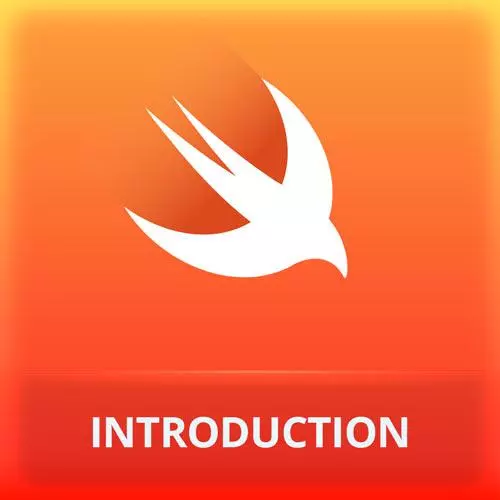Check out a free preview of the full iOS App Development with Swift course
The "Final Build" Lesson is part of the full, iOS App Development with Swift course featured in this preview video. Here's what you'd learn in this lesson:
Maximiliano demonstrates how to make the final build through Xcode and distribute the app to the App Store. A student's question regarding how to run the application on a personal device is also covered in this segment.
Transcript from the "Final Build" Lesson
[00:00:00]
>> Okay, so now our app is ready. Let's say we wanna this to the App Store, how to make the final bill? Well, in the Product menu, we actually have a section that says Archive. But as you can see Archive, it's grayed out by default. That's because we need to change the target.
[00:00:23]
Instead of selecting an emulator, you need to select an iPhone. But even if you don't have an iPhone, you can just select any iOS device that will make the trick. Then you go to Product > Archive. Archive will make the final bill and the final archive. The archive is the IPA, the iPhone application.
[00:00:44]
This will take a couple of seconds. It will also give me an error in case I don't have my development account set up. How to set up this, the team. Remember when we were creating the app, we had to select a team, and we didn't do that. Well, if you click in the project, if we go back to General, not Info, General, we scroll down.
[00:01:10]
There are many places here to change properties. And also we have Signing & Capabilities. In Signing & Capabilities, we can select a Team. And I have my personal account. Probably you won't have one, the first time you set up Xcode. For either your Apple account, you need to go to Preferences > Accounts.
[00:01:35]
And in Accounts, you're going to add your Apple ID. So after you add that, your name will appear here. So now, it will try to register this. It gave me an error, which means that someone in the audience or here has already registered that bundle identifier. If you look at the error message, it says that, that identifier is not available.
[00:02:06]
Remember I mentioned that when you make the final bill, the ID is going to be registered there. So I'm just going to add here .firt. That's my username and try again. And now, I hope no one there is actually using that one. And now it's ready. So now, Product > Archive.
[00:02:31]
And the IPA will be ready to submit to the App Store. Bill succeeded, here we have the Archive. And from here, we can just click Distribute App and it will upload this to the App Store. For that you need to pay. So here is the part where you need to have an Apple developer account.
[00:02:52]
So your Apple ID should be connected to a paid account to actually submit this to the App Store. The question is, how can we run the app in our local devices if you have your iPhone connected? First, you actually need a team. So if you have already set the team for the final version, now you can select your iPhone from the iOS device.
[00:03:12]
It will appear here and you just hit Run. That will install the app on your real device connected through USB. You need to unlock the device first, if not it's not gonna work. So I'm using face ID now. And the app will appear on your phone. So you will install the app and the app will keep in your phone even if you unplug the USB cable.
[00:03:34]
The app will not last there forever. It will work for a couple of months only. After that it's not gonna work because it's a development app. But actually I have the app up and running in my iPhone right now. So it's actually pretty simple. And you can debug, and you can do anything like if it's simulator, it's just the same.
[00:03:57]
The only requirement is to have an Apple ID and set up the team in the project settings, that's all. It can be an iPad, an iPhone, or it can be an Apple TV, or a watch, in case you're doing apps for those platforms.
Learn Straight from the Experts Who Shape the Modern Web
- In-depth Courses
- Industry Leading Experts
- Learning Paths
- Live Interactive Workshops