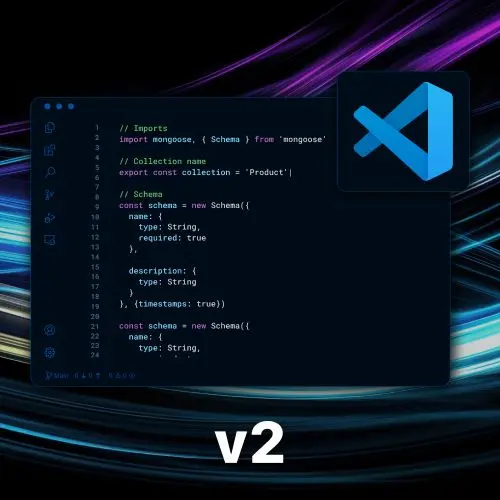
Lesson Description
The "Integrated Terminal" Lesson is part of the full, Become a VS Code Power User course featured in this preview video. Here's what you'd learn in this lesson:
Steve discusses various features and functionalities of the terminal in VS Code. He mentions that you can have multiple terminals and even split them if needed. He also briefly mentions the ability to use different shells and profiles.
Transcript from the "Integrated Terminal" Lesson
[00:00:00]
>> Steve Kinney: Let's talk about that the terminal. Now, there are a lot of things you can do with the terminal, most of which most of us don't care about. So if there are a little, if you need to use a particular profile, or you're like, I need to use a given shell, I got some notes for you, but I'm not going to drag everyone through that.
[00:00:17]
That could be an exercise for the reader. Let's go with the most common quick hits, shall we? One is you don't just have an integrated terminal. You have more than one. You have as many as you need. So you can create another one, right, with this plus sign.
[00:00:39]
If you hover over it, you will see that there is a keyboard shortcut. Are you gonna remember that right now? You're not. But eventually, again, I don't need you to remember it. If the other rule is open the command palette, if you find yourself mousing over something to click on it, then your punishment, just not really punishment.
[00:01:00]
The practice is to hover over for a first second, reflect on it, take your mouse away from it. In this case, it is control shift back tick. Control Shift back tick, and you can open up more than one editor or more than one terminal, right? Useful if you need to spin up, an express server and a Vite or Webpack for the UI.
[00:01:27]
You can do that in two separate ones. We will find a much better ways to do that in a little bit. But for now, that will do the trick or a lot of times, the more common use case is I've got the development server running, and, wait, I need to NPM install something, right?
[00:01:45]
And so I will have another one. The other option, again, if we hover over here, is we could also split a terminal as well, right? And so you can have two split. And so if you had two processes, again, you The Express server for the API and the web pack, or V server for the UI.
[00:02:04]
You could have those going so you can see both of them email at you at various points and stuff along those lines. Yeah, those are the major things that I think are important in the terminal itself. Like I said, if you need to use different shells and profiles and stuff along those lines.
[00:02:23]
That is a thing available to you. But if you need that, you already know you need that. And if you're like, do I need that? The answer is no. Cool, I'm just trying to think, if there's anything we got into splitting terminals. If for some reason, when we get into settings, you can change the font for the terminal versus the rest of the editor.
[00:02:46]
If you're gonna ask me why, I don't have an answer for you, maybe font size. But if you wanted totally different fonts, that's a choice as well. But like I said, there are notes for a lot of the other things you might want to do as well as that keyboard shortcut that I showed earlier that I left in there.
[00:03:03]
It was there for us, so on and so forth. But some extra notes there. But the terminals there, you can have more than one, you can split it, you can navigate across them, so on and so forth, right?
>> Steve Kinney: So we start with focus terminal, you can also focus the next terminal group which is the same command to this for editor as well, right?
[00:03:30]
Which is one of the ones I never think about, cuz this is I think the same as it is in Chrome from moving across tab. So It's like one of those ones that I've never actually had to say out loud too many times, but you can hit and on a Mac it is command shift square bracket.
[00:03:45]
But again, when you forget, just type it and again, you don't even need to be perfect, right? Like, this is finding everything with the word focus and terminal in it. And again, you can see the keyboard shortcut. You can change them if you're coming from some other editor or whatever that does it differently.
[00:04:05]
Everything is configurable. Again, the goal of this workshop is I will show you the hooks in which you can build your own lightsaber and customize things to your preferences, so on and so forth. And again, there are stuff like settings sync. There's the ability everything is JSON, so you can port this stuff around with you.
[00:04:22]
I did with my bash profile and VIM configuration for five years before I realized that I don't have time for that anymore.
>> Speaker 2: Someone in the chat also mentions that the latest version of VS code adds IntelliSense, the terminal.
>> Steve Kinney: Yeah, I also have that from the shell too, that's cool.
[00:04:44]
I think you can also, if you have Copilot installed, you can also use Github Copilot. I've never done this before, we're gonna do it together.
>> Steve Kinney: Hey, look, it gave me a grep command with a single word. So you can also learn better bash or ZHS or any shell command by roughly guessing what it ought to have been.
[00:05:15]
Look at it before you [INAUDIBLE] your entire computer please. I will not be held responsible for any dumb thing that you do. When we get into any of multi-cursor, find and replace, or particularly any of the quote unquote AI stuff, Git is your friend. If you do anything in bulk without committing first, it will be a learning experience that I have had too many times, because I don't ever learn.
[00:05:46]
But yeah, so that is an option there as well, which is pretty cool.
Learn Straight from the Experts Who Shape the Modern Web
- 250+In-depth Courses
- Industry Leading Experts
- 24Learning Paths
- Live Interactive Workshops
